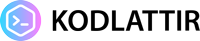How to password remove in excel
Hi everyone, if you forgot excel page password, you will learn to password remove in excel with this article .

For example; you have a excel document but you forgot this excel document's password. it is very sad for you. But you dont worry.
Because you will learn password removal in excel.
For this we will use excel vba.
you should open your excel document.

You should click developer tabs in excel after you should press Visual Basic button.

if you see picture below, all things is way.
 And you should right click to VBA Project -> insert -> module.
And you should right click to VBA Project -> insert -> module.

you will see module 1, after you double click to module 1, after you paste code below.
Sub SifreAc()
Dim i As Integer, j As Integer, k As Integer
Dim l As Integer, m As Integer, n As Integer
Dim i1 As Integer, i2 As Integer, i3 As Integer
Dim i4 As Integer, i5 As Integer, i6 As Integer
On Error Resume Next
For i = 65 To 66
For j = 65 To 66
For k = 65 To 66
For l = 65 To 66
For m = 65 To 66
For i1 = 65 To 66
For i2 = 65 To 66
For i3 = 65 To 66
For i4 = 65 To 66
For i5 = 65 To 66
For i6 = 65 To 66
For n = 32 To 126
ActiveSheet.Unprotect Chr(i) & Chr(j) & Chr(k) & _
Chr(l) & Chr(m) & Chr(i1) & Chr(i2) & Chr(i3) _
& Chr(i4) & Chr(i5) & Chr(i6) & Chr(n)
If ActiveSheet.ProtectContents = False Then
MsgBox "One usable password is " & Chr(i) & Chr(j) _
& Chr(k) & Chr(l) & Chr(m) & Chr(i1) & Chr(i2) _
& Chr(i3) & Chr(i4) & Chr(i5) & Chr(i6) & Chr(n)
Exit Sub
End If
Next
Next
Next
Next
Next
Next
Next
Next
Next
Next
Next
Next
End Sub

Then press the f5 key on your keyboard. Then your excel document will remove password.